Back to UtilityDirect Main Menu
Adding Bill Accounts
Bill Accounts are any utility account that you would like to track billing data for in UtilityDirect. You must have your Locations, Buildings, and Providers entered into the system before you are able to create your Bill Accounts.
How to Add New Bill Accounts
- Click on the Add link in the Actions menu.
- Click the Add New Bill Account link.
Primary Account Information
- Bill Account Number (Required) - Enter the account number on the utility bill. You will be able to search for your utility accounts using this account number.
- Building (Required) - Select the building this account is associated with.
- Provider (Required) - Select the provider that holds this account.
- Utility Type (Required) - Select the utility type for this account.
- Unit (Required) - Select the unit of measure of consumption for this account.
- Base Use, Rate Code, and Notes are optional. Enter this information if it is included on your bill.

Meter Information
- The meter information is not required but can be entered if that information is provided on the bill.
- The Bill Automation Account and Bill Automation Meter ID fields are only required to be filled out if you have purchased Utility Bill Automation Service. Otherwise, these fields should be left blank. *Note: If you have purchased the Utility Bill Automation Service, the SchoolDude Data Services team will work with you to ensure these fields are filled out properly.
- Please note that the Meter Multiplier is informational only and will not change your bill entries or affect reporting with any kind of formula or calculation.
- Start Month - This must match the start month of the Base Fiscal Year setting under Account Settings. The system will automatically populate it for you, so you will not need to change it.
- Status - Accounts can be marked as active or inactive.
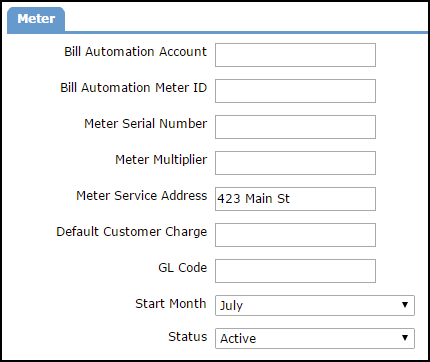
Bill Determinants
Bill Determinants allow you to track other charges or consumption aside from the main Cost and Use on your bill (ex: Transportation Charge, Delivery Fee, etc). The Bill Determinants added here will appear on the Bill Entry screen for you to enter those amounts and will also be included on the Bill Determinants report.
- Select the Determinant Name (provider) from the drop down list.
- Select the Unit of Measure.
- The Bill Automation Determinant Name is only required to be filled out if you have purchased Utility Bill Automation Service. Otherwise, this field should be left blank. *Note: If you have purchased the Utility Bill Automation Service, the SchoolDude Data Services team will work with you to ensure this field is filled out properly.
- Choose if you would like to Hide either Use or Cost on the entry screen. You can have both available if needed.
- Click Add Determinant to save it to the account.

While you can add up to 15 Bill Determinants per Bill Account, we recommend creating them with caution. As a best practice, determine whether or not line items on your bills should be broken out or not. Delivery Charge, Demand Charge, Credits, and Transportation Charges are good examples of Bill Determinants. Small Taxes and Miscellaneous Fees should be included in the Total Cost, however, there are exceptions. Contact Client Services and we will be happy to examine your actual bill to determine whether or not Bill Determinants will be useful.
- Click Save at the bottom of the screen to save the Bill Account.
